Git is a powerful tool for managing code and tracking changes. Git Unstage is a command that removes changes from the staging area in Git. One of the key features of Git is its ability to stage changes before committing them to the repository.
Yet, sometimes you may want to remove changes from the staging area, and this is where the Git Unstage command comes in. This blog post will take a closer look at what Git Unstage is, how it works, and when to use it.
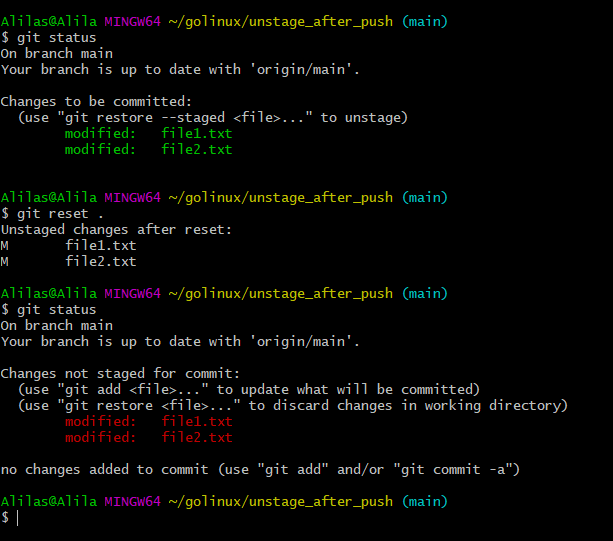
What Does Staging Mean?
Staging in Git refers to the process of preparing changes for a commit. When you make changes to one or more files in your working directory, those changes are not yet part of the repository. To include those changes in the next commit, you must stage them first. When you make changes to a file and run the command, those changes are placed in the staging area.
However, if you do not want to include those changes in the next commit, you can use the “git reset” command to “unstage” them.
Also Read: How to Switch Git to a Specified Branch?
What is The Staging Area?
The staging area, also known as the index, is a temporary holding area where changes to files are tracked before they are committed to the repository. When you run the Git add command, the changes you’ve made to a file are placed in the staging area. And this allows you to review your changes and ensure that you are satisfied with them before committing to them.
Once you have staged the changes, you can use the “git commit” command to commit them to the repository. The “git commit” command creates a new snapshot of the repository that includes the changes you’ve staged.
How to Git Unstage Changes
Changes that Git does not monitor are referred to as Unstage changes. For example, if you alter or copy a file, Git keeps a staging area to track changes for your next commit (also known as an index).
To git unstage a specific file, you can use the “git reset” command. Here is the name of the file you want to Unstage. To unstage all changes, you can use the command.
It’s worth noting that Unstaging changes do not discard them. It just removes them from the staging area so that they won’t be included in the next commit. The changes will still be present in the working directory and can be re-staged and committed later if needed.
How to Unstage a Git File?
One simple method for removing files from the staging area in Git except using the git unstage command is utilizing the “git reset” command and specifying the specific file that needs to be unstaged.
The git reset command is a powerful command that can be used in several ways. In the context of unstaging changes, the command is usually used with the –mixed option, which tells Git to reset the staging area to the state of the last commit, but leaves the changes in the working directory so that you can continue editing them.
git reset — git reset <commit> — <path>
- If the commit parameter is not specified, it will refer to HEAD by default.
What’s the Function of the Above Command?
The command mentioned above will restore the index entries (the ones you inserted to the staging area) to their previous status at the provided commit (or HEAD if no commits were specified).
Also, we use double dashes (–) as parameter disambiguation, which means that the argument you give may be associated with two separate objects, such as directories branches.
Accidentally Staged A Git File
Another essential point to mention is that the Git Unstage command is also used in case you accidentally staged a file and now you want to unstage it before committing. It is a common scenario when you’re working on multiple files and accidentally stage a file you didn’t want to. Using the Git Unstage command, you can efficiently remove that file from the staging area and avoid committing it.
Use cases of Git commands
git reset –mixed
This command unstages all changes and leaves them in the working directory. It resets the staging area to the state of the last commit but leaves the changes in the working directory so that you can continue editing them.
git reset file.txt
This command unstages the changes in a specific file. It removes the changes in that particular file from the staging area but leaves the rest in the staging area.
git reset HEAD
This command removes all changes from the staging area and leaves them in the working directory. It completely undoes the changes that you have made since the last commit.
git reset
This command unstage all changes and set them back to the last commit.
Difference between Unstaged and Untracked File
An Unstaged file is a file that has been modified and is in the working directory, but it has not yet been added to the staging area using the Git add command. These files have changes that have not yet been committed and can be seen using the git status command with the message “changes not staged for commit.”
On the other hand, an Untracked file is a file that is not under Git version control and has not been added to the repository using the Git add command. These files are not tracked by Git or part of the repository. They can be seen using the git status command with the message “Untracked files.”
Command Line
> git status
The mentioned command will provide information on files that have not been tracked yet. The “git add” command can be utilized to include these files in the index.
Git Add
> git add
The “git add” can be used to stage a single file, multiple files, or all changes in the working directory. For example, if you want to stage a single file, you can use the “git add file.txt” command. Here “file.txt” is the name of the file you wish to stage. If you want to stage all changes in the working directory, you can use the command git add.
Git GUI
> git gui
The command “git gui” is a command that opens the Git GUI (Graphical User Interface) application. This application provides a visual representation of the repository and allows you to perform various Git operations, such as committing changes, browsing the repository’s history, and managing branches. However, it should be used without the”/> “symbol.
Conclusion
Git Unstage is a command that allows you to remove changes from the staging area in Git. Unstaging changes, does not discard them. It just removes them from the staging area, so they won’t be included in the next commit. It’s a useful command when you realize that you have made some changes that you don’t want to include in the commit, but you want to keep the changes for future use.
Additionally, you can use the git unstage command when you accidentally stage a file and want to unstage it before committing.