Copying is one of the most common functions of Linux. The distributions use the cp command to simplify copying the entire directory. If you need to copy content or a directory from one location to another, then the guide will help you. When you have been using the Linux operating system for a while, you must understand how important it is to keep the folders well-structured.
After all, there can be situations where you may need to copy some directories to the system. Herein the best way is to use the CP command. While if you are wondering about LINUX how to copy a directory, then the guide here will help. It will make the process easy for you.
Understanding the CP Command in Linux
The cp command works well for copying files or directories on a Linux system to a new location. It is similar to the MV command, except it does not remove or move the original directory. Like any other Linux command, the CP also runs using the command line of a system terminal. It will allow the user to copy files or directories to a different location. Also, it is possible to give the copy another name.
Here the -r option allows the CP command to operate efficiently. It will copy the directory along with any sub-directories in files. The CP also has many options that will enable the users to run using the verbose mode or preserve the original file attributes.
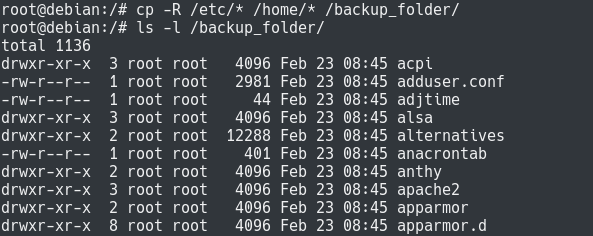
Now if you are wondering about the right way for Linux how to use copy directory, then the details will be helpful.
How to Copy Directory on Linux?
Copying the directories on Linux is a routine task. Anyone can accomplish this by making a few commands. If you don’t know how to use them, then stay connected. The details will help you get the information that will allow you to complete the process efficiently.
Linux : How to copy directory
Copy the directories only isn’t easy. Linux is a complex platform. You will have to use a few commands so that things can move conveniently. So here is a detailed step-by-step process for you to understand the right way of copying a directory on Linux.
- You must use the CP command and the -r option to copy a Linus directory. The command needs the source, and then you will have to select the destination directory you plan to copy
- Let’s understand this using an example. Suppose you are willing to copy the Mkv into the backup folder named /mkv_backup. You need to remember that the same folder is also present at the route of the file system. For copying the directory to this backup, the command you will use is: $ cp -R /mkv_backup
- Once done, the folder is successfully copied into the /mkv_backup. And this will mean you copied one folder into another.
- You must choose the following format if you wish to copy multiple directories in one. $ cp -R …
With this, all the source folders copy to the same destination folder.
Also Read: How to Unstage File on Git Without losing changes?
Copy Directory Content on Linux
You can copy directory content on Linux. Like the directory here, the only addition you will need to use is the wildcard character so that the copy function process completes efficiently.
- You will need the CP command with the -R option to begin the process. Once done, you must specify the source and provide the wildcard character.
- If you wish to copy the content from the /mkv directory into the /mkv_backup folder, you can use the command carefully. $ cp -T /mkv/* /mkv_backup
- You can now use the LS command to list the content of the backup folder. With this, you will get to know the list of the files copied into the backup directory.
How to Copy Directories to Remote Hosts?
For copying the directories to a remote host, the regular CP command will not work, as you will have to use two different machines instead. You need to use the SCP command or the RSYNC command. In contrast to the regular CP command, these commands are for working over a network which means they will work only for a system.
#1 Use the SCP Command to Copy Directories
You can use the SCP command to copy a directory on Linux to a remote location. For this, you will have to use the -r option for recursive and then execute the directory that will be copied along with the destination. The command you have to use here will be.
$ scp -r@:
#2 Use the RSYNC Command to Copy Directories
Specify the remote destination and the source folder if you need to copy the directories to a remote location using the rsync command. If the rsync utility is unavailable on the server, you can install it using the sudo privileges. You can use the command mentioned here to install the tool.
$ sudo apt-get install rsync
$ sudo yum install rsync
You also will have to use the r sync command along with the -r option for recursive and the -a option for all. So the command will turn out to be.
$ rsync -a -r @:
How to Recover Deleted Directory?
Once you know Linux how to copy the directory, things will be easy for you to complete the process. But what if an important file is permanently deleted or not available? The situation can be quite annoying. Restoring the directories or the file is the best option if you have been here.
The demand for data recovery tools has increased, and several service providers are now available. You can find the one who will make the process fast and ensure you can return the required data on your Windows PC without any difficulty. It will be an affordable, straightforward option that will take a few minutes to complete.
Frequently Asked Questions
Can you copy a directory in Linux?
Besides copying files, it is possible to copy directories in LINUX. Herein the -R option is used for copying a directory and all the subdirectories you wish to transfer.
What does copy directory do?
You can use the Copy Directory method to copy a directory to another directory. The technique will help copy the contents of the directory and itself. While if the targeted directory does not exist, it will create one.
What is the right way to copy one directory to another in Linux?
You must use the cp command to create a copy of the directories specified by the SourceFile or the SourceDirectory parameters into the directory specified by the target directory parameters.
Conclusion
The guide offered clear insights about Linux and how to copy a directory. You might now be aware of the CP command and its use in multiple ways to ensure the process is easy and fast. Make sure you try out the command to complete the process better. It will make it easy to continue your work without difficulty.