Git remote is a tool that allows you to link a local Git repository (from your computer) to a remote repository (such as on GitHub or GitLab). The remote repository is a location where you may save and share your code with others and work on and edit the same codebase. We will utilize the git change remote command to accomplish this.
When you “add a remote” to your local repository, you are connecting it to the remote repository so that you may push changes to it and pull changes made by others.
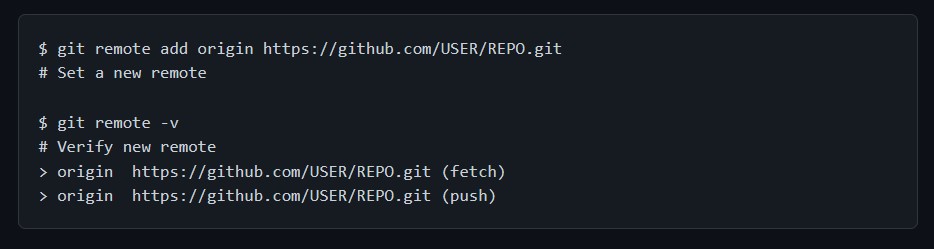
Git Change Remote Purpose
Git is intended to provide individual developers with a different, independent development environment. As a result, data is not automatically exchanged between repositories. Developers must manually retrieve upstream commits to their local repository or manually send their local commits back to the central repository. The git change remote command is a more convenient method of passing URLs to these “sharing” commands.
The git remote command is used to register records for usage with the “git push,” “git pull,” and “git fetch” commands.
Benefits of Git Change Remote
Git change remote enables collaboration on Git projects. It allows numerous developers to simultaneously work on the same codebase and share their modifications. Developers can use various remote repository features as described below.
Access the Latest Version of the Codebase
A developer can access the most recent codebase version by downloading the modifications from a remote repository.
Push Changes to The Remote Repository
A developer can modify the codebase and push it to a remote repository so that others can see them. For instance, if a developer modifies a file, the update may be pushed to the remote repository so that other developers can see and evaluate it.
Pull Changes Made by Other Developers
A developer can use the remote repository to pull modifications made by other developers. If a developer is working on a file and another developer changes to the remote repository, the first developer can pull the change and have the most up-to-date version of the file.
Easily Merge Their Work with Others
A developer can collaborate with others by pulling changes from a remote repository. Assume a developer is working on a file. In the meantime, another developer works on the same file in the remote repository. The first developer can retrieve those updates and merge them into their current work.
Collaborate With Team Members in Different Locations
Remote repositories enable developers to collaborate even if they are in separate places. A remote repository, for example, allows a team of developers to collaborate on a project, even if they are in different locations.
Backup Codebase in a Central Location
A remote repository serves as a centralized place for storing and backing up the codebase. For example, if a developer’s local workstation fails, the codebase may be retrieved from the git change remote repository.
Track the Development History of the Project
Viewing a remote repository’s commit history helps developers trace a project’s development history. A developer, for example, may look at the commit history to identify who made modifications to the codebase. They can also get information about when they were created and what changes have been made.
Additionally, Git change remote makes it easy to switch between different codebase versions and roll back to a previous version if necessary. And this can be useful in case of bugs or other issues.
Also Read: How to Unstage File on Git Without losing changes?
Creating and Altering git change remote Configurations
The git change remote command may also alter a repository’s ./.git/config file. The following commands allow you to manage access to other repositories. The following commands will change the /.git/config file in the repository.
- git remote add <name> <url>
This command will allow users to establish a new link to a remote repository. You’ll be able to use <name> as a quick shortcut for <url> in other Git commands after adding a remote.
- git remote rm <name>
This command will allow removing the connection to the remote repository called <name>.
- git remote rename <old-name> <new-name>
This command will allow renaming the remote connection from <old-name> to <new-name>.
The Origin Remote Repository
When you use the command “git clone” to clone a repository, it automatically establishes a remote connection called “origin” that points out to the cloned repository. This feature is helpful for developers developing a local version of a central repository since it provides an easy way to pull in updates from the original repository or publish their performed modifications.
And this is why many Git-based projects refer to their primary repository as the “origin.”
Repository URLs
There are multiple methods available through Git to access a remote repository. Two of the simplest options include using the HTTP and SSH protocols. Utilizing HTTP is a convenient method for granting anonymous, read-only access to a repository.
For e.g. – http://host/path/to/repo.git
It is often not possible to commit to an HTTP address since anonymous pushes are not considered secure. It is suggested to use SSH instead for read and write access.
For e.g. – ssh://user@host/path/to/repo.git
One will need a valid SSH account on the host computer, but otherwise, Git supports SSH authentication out of the box. These URLs will be provided by modern secure third-party hosting providers such as Bitbucket.com.
Important Git Commands
Git Fetch and Git Pull are both commands used to integrate changes from a remote repository to the local repository. They do, however, operate slightly differently and have various applications.
Git Fetch:
This command downloads changes from the remote repository without integrating them into the local repository. It downloads all changes from the remote repository but stores them in a new branch named “origin/branch name” (where “branch name” is the name of the branch from which you are downloading changes). This allows you to assess the changes before merging them into your local repository. Git Fetch’s syntax is as follows:
- git fetch <remote> <branch>
git fetch <origin> <master> (This will fetch the updates in the remote repository’s master branch but save them in the “origin/master” branch)
Git Pull:
This command downloads and integrates changes from the remote repository into the local repository. It retrieves all changes from the remote repository and merges them into your local repository. The Git Pull syntax is as follows:
- git pull <remote> <branch>
git pull <origin> <master> (This will pull changes in the remote repository’s master branch and automatically merge them into the local repository)
It’s important to recognize that the git pull command is a shortcut for a git fetch followed by a git merge.
Git Push:
Git Push is a command for uploading changes from a local repository to a remote repository. It is used to share your updates and make them available for other team members to access on the remote repository. The syntax for Git Push is as follows:
- git push <remote> <branch>
git push <origin> <master> (This will push the changes in the local master branch to the remote repository named origin)
When you run the Git Push command, it uploads all commits in your local repository that is not in the remote repository. It will also change the remote repository branch to match the local branch.