When you start working on a project, you must manage different branches. But as the number of branches keeps growing, you will have to work on another task simultaneously. This means you must go from one Branch to another all the time. Thus, you may need to switch git branches. If you are unaware of how Git Switch to a branch works, then the guide here will help.
When Git is used to working on separate branches, it will help avoid the corruption of the entire project. Git Switch is the command that allows the person to create new branches and shift. It is a lot like Git Checkout but comes with less functionality.
Understanding Switching Branches
Git branching is the feature that allows the developers to work in an independent space without actually affecting the rest of the project. Git Switch to a branch is an ordinary operation.
- Git checkout and Git Switch are commonly used for the switch.
- Git Switch is newer. It was made available in Git version 2.23.
- Git checkout is capable of a lot more than switching branches. In contrast, the Git Switch is solemn for switching between branches.
When you separate the functionalities, you can complete the project without affecting the entire object. The git switch to a branch command is efficient enough and a simpler alternative to the checkout command. It has a minimal and clear purpose: creating and switching the branches. Using the same will be easy, and you can complete the task faster.
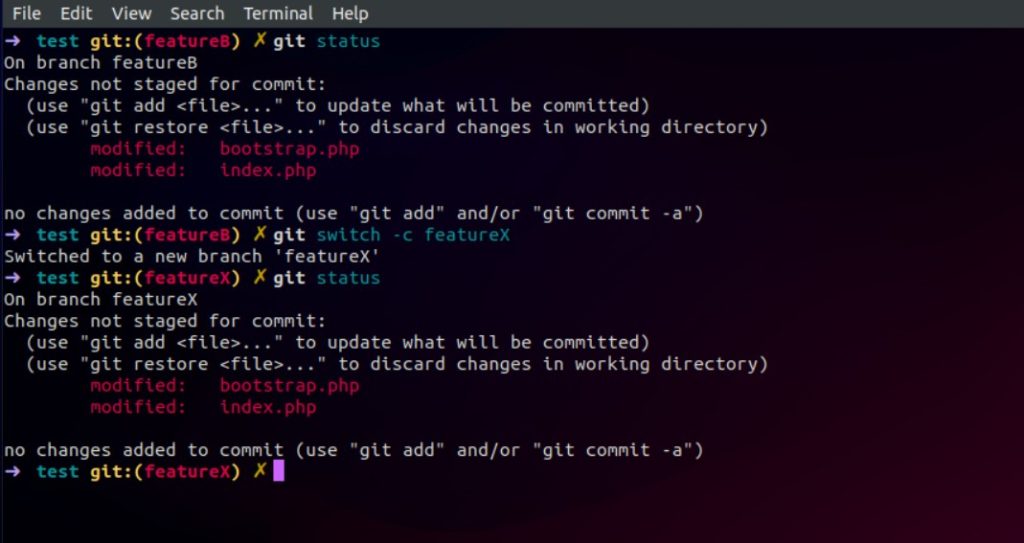
But you need to understand how Git Switch to a branch works. You can check the details mentioned ahead. It will provide you with clear insights into the entire process.
What to know about Git Switch to a Branch?
Git Switch is used to switch between branches. There are extra options that work for adding functionalities. The details here will help you know how to use the command.
- To make a simple switch to the existing Branch, you will need the name of that Branch.
- You also have the option to create a new branch and then switch to it using the “-c.” It will help make a new branch with its base on the HEAD. You must pass that commit position relative to the current HEAD to create a branch based on another commit point.
Git Switch provides a faster way to switch from the previously checked-out Branch. One can do this using –(hyphen) instead of entering the full branch name.
There is also a possibility to reset an existing branch to a new starting point. But a thing to note here is that you will lose the commits on that Branch.
There is an option to use the -discard-changes. It will work well when you wish to clear out the working tree and the staging area before you git switch to a branch. Thus, Git Switch works well to bypass the security feature.
Also Read: How to Unstage File on Git Without losing changes?
Switching Branch using Git Checkout
If you want to try Git Switch to a branch, the easiest way is to use Git Checkout. Here you will have to specify the name of the Branch you have to switch to and enter the correct command for the same. If the destination branch is non-existence, you can append the “-b” option, or you won’t be able to switch to the Branch.
For instance, let’s consider you want to switch from the master branch to the latest Branch in your repository. You need to see that the Git Branch exists. For this, you will have to run the Git Branch command.
When you are sure that the Branch exists, you can switch by executing the Git Checkout command. In contrast, if you try to switch to a non-existing branch, you will get a Git error message. You must append the “-b” option to the checkout command to solve the concern.
Switching Branch Using Git Switch
Using Git Switch to a branch is the easiest way to shift to a new or existing branch. Here you have to specify the name of the Branch to switch to. But if the destination is non-existent, then you have to select the “-c” option, or else you will get a Git error message.
Checkout Remote Branch on Git
Sometimes, you should check out reward branches from the remote repository. If you wish to switch to a remote branch, you have to fetch your Branch with “Git fetch” first and then switch to it by executing the Git Checkout. Now, use “-t” and the branch name.
The “-t” here stands for the track. It helps create the Branch and set up the upstream Branch automatically.
Checkout New Branches from Specific Commit
There can be cases when you have to git switch to a branch but you wish to start from a specific commit on the Branch. For this, you need to execute the Git Checkout command. You need to specify the “-B” option along with the Branch and the start point.
To check out a specific starting point, you must list the commits in the repository. For this, you will have to use the “Git log” command.
Let’s consider an example. The HEAD of the master branch is 98b14ae. But you may check out the commit before HEAD(63a7gcf).
To switch to the master branch, you must execute the Git Checkout command and specify the master branch along with the commit SHA. To see if you used the specific commit, you can use the Git log command again. Once again, you will switch to another branch of a particular comment.
Frequently Asked Questions
How are Git Switch and Git Checkout different?
Git Switch is mainly created to change the Branch. While Git Checkout is an available option that will help bring the working copy in line with any given state in history. The Git Switch focuses on the branches, while the Git Checkout helps target the comets.
What is Git rebase used for?
The rebase helps change the base of the developers’ Branch from one commit to another. So they have created their Branch from a different commit. While internally, Git is responsible for creating a new commit and then is applied to the specified base.
What happens when you switch to Branch?
When you choose to switch a branch, all the files that were present under the control of Git replaces with the new Branch’s condition. This will include changes to the files along with additions. In specific cases, this will mean that you have some files in the current local Branch that will not exist in the master.
Conclusion
Switching or operating between the branches is something that the developers have to do when working on a project. Git is the command which allows the developers to do it quickly. It is similar to the existing Git Checkout command but is solemn for switching between the branches.
Now that you know how Git Switch to a branch works, you will be able to use it correctly and complete the project.