When you are working in the open source, there is a high probability you will encounter the need to unzip tar.gz files. The open-source packages are available to download in .zip and tar.gz formats. The tar command helps create tar archives by converting the group of files into the archive. It will support many ranges of compression programs like lzma, bzip2, gzip, lzop, compress, and more. Tar was helpful for creating archives to store files on magnetic tapes.
Gzip is the most popular algorithm that works well for compressing tar files. But you also need to know how to unzip .tar.gz. It will make your work easy and will allow you to use the command in the proper manner.
What are .tar.gz files?
A .tar file, in simple words, is the collection of all the compressed files in one single archive or file. It is a throwback to when the files were first stored on magnetic tape. Thanks to the upgrades, you will not require a 1960s computer technician to use or unzip .tar gz files.
Like any other familiar zip file, you can compress large files into a single package and unzip tar.gz files. It makes it easy to send through the server for emails. Besides, zipping and unzipping the file is also a lot easier. You need to know the right command for the same.
How to Unzip tar.gz File on Linux?
Generally, you will see that the macOS and Linux distributions have built-in tools. It helps with zipping and unzipping files. In contrast, the tar utility here is helpful for many purposes. You will need the Gzip utility to unzip tar.gz files.
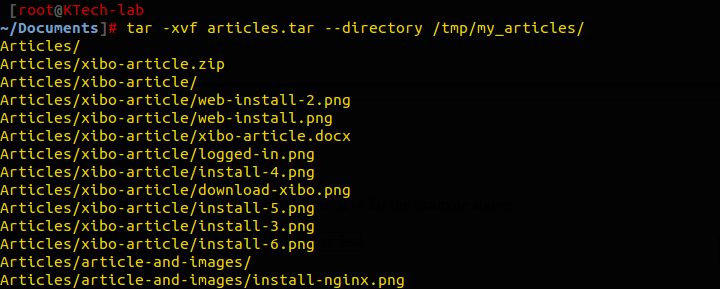
Unzip tar.gz in Linux
Using the unzip tar.gz utility function, you can unzip the most targeted and compressed .tar files. It is the simplest method that can be completed within minutes. To begin with, you need to open the terminal (CTRL + ALT + T). Now navigate through the directory of the .tar.gz file you wish to unzip. Now you will have to enter the command.
tar -xf filename.tar.gz
The command will help extract the (-f) and (-x) files specified in the current directory. Here you need to know that the unzip tar.gz command also works well for other standard compression formats like .tar.bz2. The tar command also comes with multiple other options. For instance, like many Linux commands, one of these can be the verbose command. It helps print the extracted file to the terminal window.
So if you wish to extract the file to the current working directory and print output, you must use the command.
tar -xvf filename.tar.gz
Again, the command will help extract the current working directory by default. You can then use the “-c” option for extracting different directories.
However, if you wish to extract the file to a different working directory, you must use the command here.
tar -xf filename.tar.gz. -c. /home/user/files.
Also Read: How to Zip File/ Folder in Linux? – ZIP command in Linux
Extract Files or Directories from tar.gz in Linux
The tar command can also help you provide support for extracting specific directories from the .tar.gz file. You just have to add a space-separated list of the files you wish to extract. Here the command that will be helpful to extract the file from the current working directory will be.
tar -xf filename.tar.gz file1 directory 1
You need to know that the command will throw away any error unless you specify the exact file listed in the .tar file. You can then use the -wildcards to extract all the files with a specific extension or name.
Unzip tar.gz From stdin in Linux
You also have an option for extracting directly from the standard input stream. You can do it by piping it into the tar command using the decompression option. When you understand the right way to unzip tar.gz, you can complete the process fast. For instance, the command that will be helpful in completing the required job will be.
wget -c https:/)kinsta.com/filename.tar.gz -0 -. | sudo tar -xz
List Contents of .tar gz file in Linux
The process helps list down all the contents of the file. The use of the -list (-t) option will help get the output of the list of file names. You can also add the verbose output option to provide a detailed listing, including permissions, dates, and more.
You can find multiple compression utilities that follow their commands for listing the contents of the compressed file.
Unzip tar.gz and .tar in Linux with gzip
When using Linux, you can create your own compressed .tar files using the compression utilities. It is one of the most powerful options, especially since it comes built-in. To move the Linux distributions and Mac OS in the terminal, you can navigate to the working directory of the .tar. Thus, it will be easy to unzip the .tar file by simply entering the command.
gzip filename.tar
Similarly, you can unzip the .tar.gz file using decompress option.
gzip -d filename.tar
You have two options if you wish to keep the original file after the compression. The first is to use the -k option or the -c option to output the compressed file to a different one. It will help preserve the original content. The command used for compressing the file and keeping the original copy will be gzip -c filename.tar.
The command helpful to compress and store the files in a different file will be:- gzip -c filename.tar. > newfilename.tar.gz
Like the tar utility, GSM also will allow you to zip and answer multiple files or directories at the same time.
Also Read: How to Switch Git to a Specified Branch?
Unzip on Windows 10
Like macOS and Linux, the Windows 10 operating system also includes a tar utility. However, you must use the tar utility through the command line. There are also third-party tools that you can install for an easy experience. You need to be careful, as there can be little typos or misspellings, which can create errors. So you need to be detailed enough and know the commands right when using this mode.
FAQs
How to open a .tar.gz file?
You can easily open the files using the tar command, which is built into Linux, windows ten, and Mac OS. If you are not comfortable with the command line or terminal, then there are third-party tools that will be more user-friendly.
Is .tar.gz the same as .zip?
No doubt .zip and .tar.gz are compressed and archive files, but they do so in different ways. On one side, .zip will archive and compress the individual files. The .tar.gz will only archive the files. It will leave a different compression format, such as gzip, for compressing them as a single archive or file. In simple words, zip is a collection of compressed files. At the same time, tar is a compressed collection of files.
Is .tar.gz more efficient than .zip?
Yes. It is because tar compresses multiple files at once. Besides, it also takes advantage of similarities between individuals to save space.
Conclusion
When there is a need to unzip tar.gz file, many people generally get confused. But you need to know that the process is absolutely easy. The guide here offers you a clear insight into all the details that will be helpful for you to complete the process. Make sure you understand things better so you can unzip the file fast and complete the process.